
Macintosh OS X Setup
- From the Apple menu, choose System Preferences.
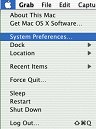
- Click the Network icon.
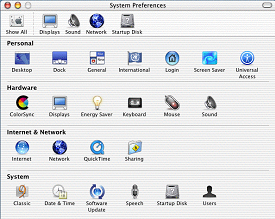
- Click the arrow box on the Show pop-up list and choose Internal Modem.
- Click on the TCP/IP tab.
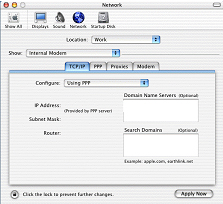
- Click the arrow box on the Configure pop-up list and choose Using PPP.
- Click on the PPP tab.
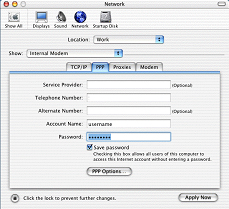
- In the Telephone Number field, type a local Internet Navigator access number.
- In the Account Name field, type your Username.
- In the Password field, type your password.
- Check the box next to Save password.
- Click the PPP Options button.
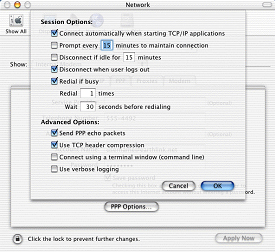
- Check the box next to Connect automatically when starting TCP/IP applications.
- Uncheck the box next to Prompt to stay connected.
- Uncheck the box next to Disconnect if idle.
- Check the box next to Disconnect when user logs out.
- Click the OK button.
- Click on the Proxies tab.
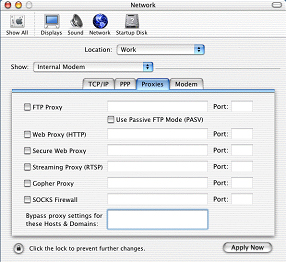
- Uncheck all the boxes.
- Click on the Modem tab.
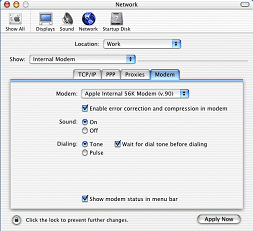
- Click the arrow box on the Modem pop-up list and make sure your modem is displayed. Apple Internal 56K Modem (v.90) is the default for most new Macintoshes.
- Click the Tone radio button in the Dialing area.
- Check the box next to Show modem status in menu bar.
- Click the Save button.
- Close the Network window.


