
Setting Up Netscape 7.x
-
Open Netscape Mail.
-
Click on the Edit menu and select Mail & Newsgroup Account Settings.
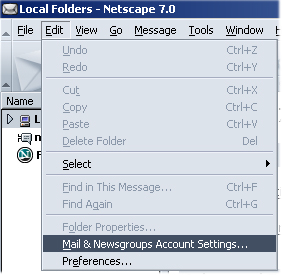
-
In the window that appears, click on the Add Account button.
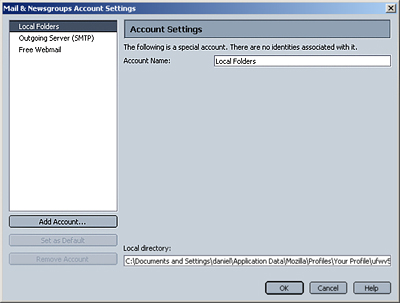
-
In the next window, it will ask what type of account you'd like to set up. Place a dot next to "Email account" then click Next.
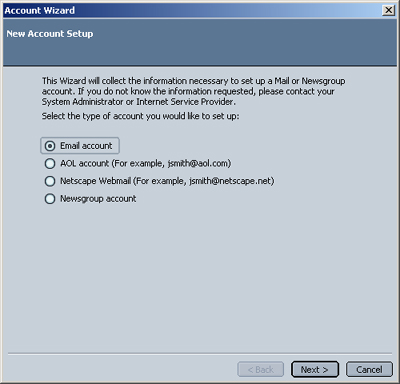
-
Enter your name and your e-mail address in the spaces provided, then click Next.
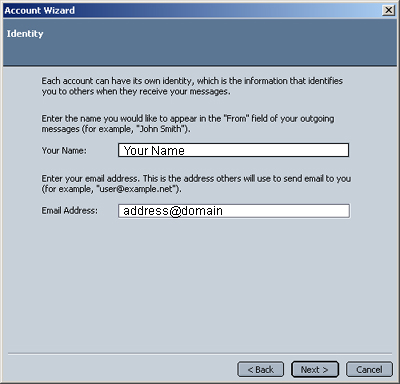
-
Place a dot next to POP, and enter your mail server name in the space provided, then click Next.
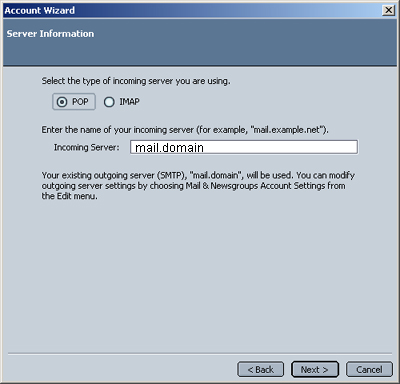
-
On the next page, enter your username (the same as your e-mail address) in the field, then click Next.
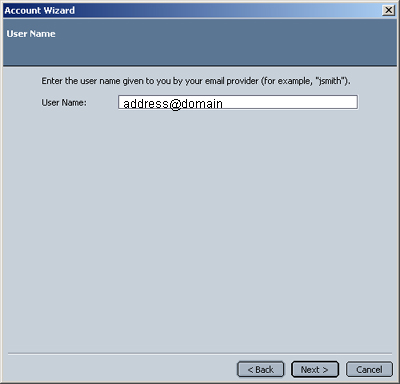
-
Enter a name for the Mail Settings in the space provided, then click Next. This will default to your e-mail address.
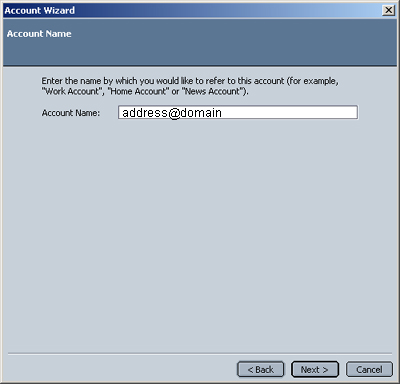
-
A page will appear allowing you to review the information you entered. If it is correct, click Finish.
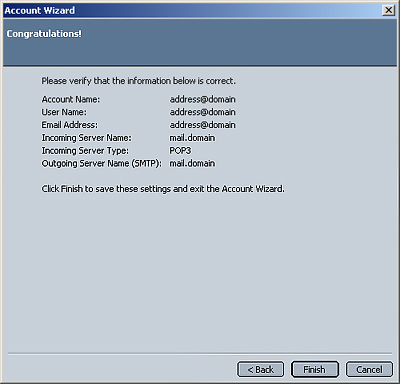
-
Back in the Mail & Newsgroups Account Settings window, click on the Outgoing Server (SMTP) category.
-
Make sure that there is a check next to "Use Name and Password", and enter your username (usually the same as your e-mail address) in the space provided.
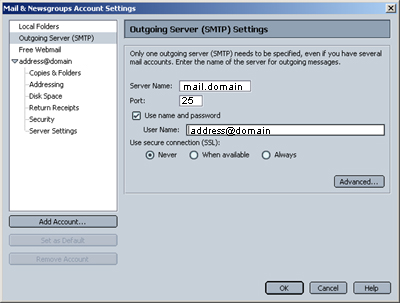
- Click on the OK button to save the changes


