
Setting Up Microsoft Outlook XP/2002
- Open Outlook.
- Click on the Tools menu and select E-Mail Accounts.
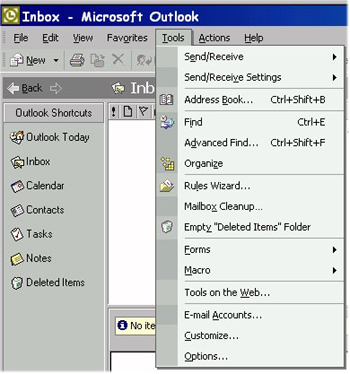
- Click on the Add button to the right.
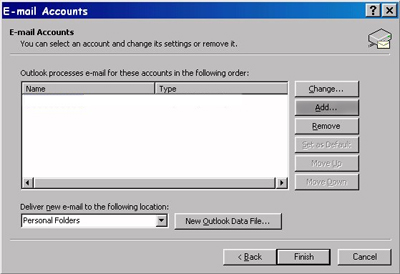
- For the type of connection, select POP3, then click Next.
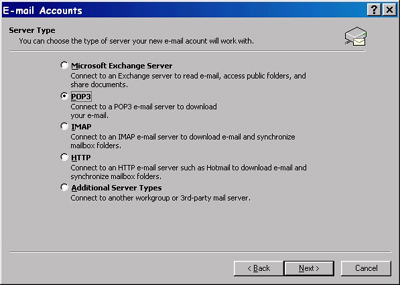
- In the window that appears, enter the following information:
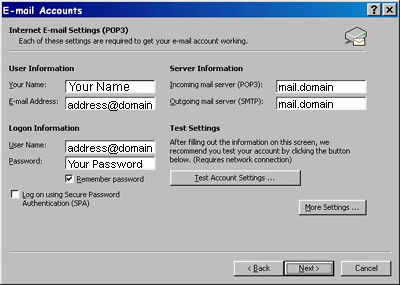
- In the Your Name field, enter your name
- In the E-mail Address field, enter your e-mail address
- In the User Name field, enter your e-mail address again
- In the Password field, enter your password.
- In the Incoming and Outgoing mail server fields, enter mail.domain (where "domain" is your registered domain name, or the part of your e-mail address after the @ sign.)
- Click on the More Settings button.
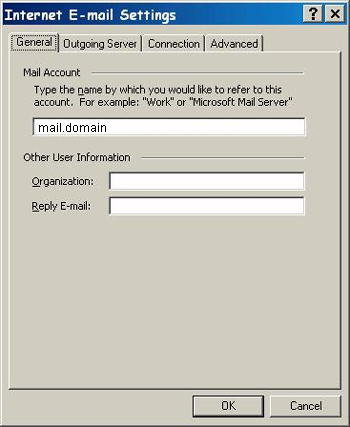
- In the Internet E-Mail Settings window, click on the Outgoing Server tab.
- Place a check mark next to "My Outgoing Server (SMTP) Requires Authentication,"
then click OK.
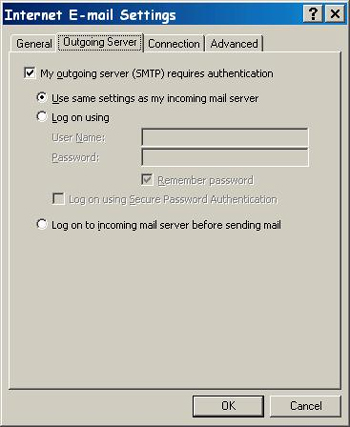
- Click Next, then click Finish.
Outlook should now be configured for Internet Navigator mail.


